All of us at The Cobb Group have seen the struggle firsthand with families trying to sell their parents homes after they have passed away. There is so much paperwork and legalities that tie up the process of moving forward and moving on. Having a will certainly makes things easier but even with a will in place there are so many "hoops to jump through." When we saw this iPhone feature we knew we had to share. Phones today are mini-computers and contain/store so much information in the way of passwords, apps, emails and memories. The legacy feature gives a loved one the opportunity to access different features of the phone should they pass away without having to go through the regular iPhone channels. This can make a very difficult time for surviving family members a little bit easier and save memories that might otherwise be lost. It's always best to be prepared.
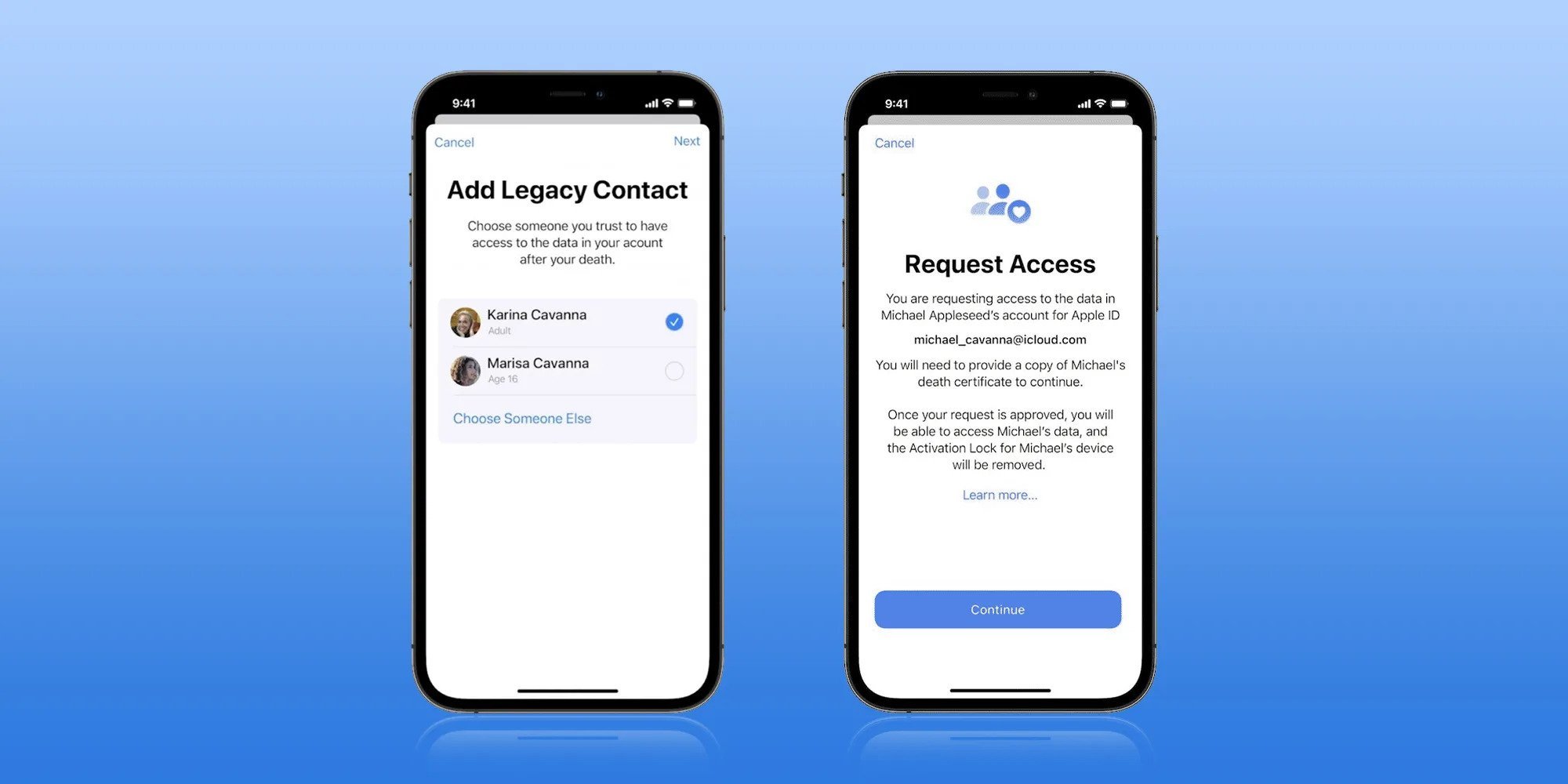
Apple's newest iOS made it easier for your loved ones to access your personal data in the event of your death. The new feature is called with Legacy Contact. A person set as your Legacy Contact gets a special code that can be provided to Apple along with a death certificate to unlock your device.
The Legacy Contact will have access to your messages, photos, notes, and other sensitive data. They will also have the ability to remove Activation Lock from your devices. For obvious reasons, this should be reserved for your most trusted contact. Here's how.
How to Add a Legacy Contact
Adding a Legacy Contact takes just a few steps, but both people involved in the process need to be running iOS 15.2 or later.
- Open the Settings app.
- Tap on your profile picture to get to your Apple ID settings.
- Tap on Password and Security.
- Tap on Legacy Contact
- Tap on Add Legacy Contact.
- At the pop up screen that describes the feature, tap on Add Legacy Contact.
- Authenticate with Face ID, Touch ID, or a password.
- Apple will suggest members of your family if you have Family Sharing enabled. Tap on a family member's name or select "Choose Someone Else" to pick from your contacts list.
- Once a person has been selected, tap Next.
- At the screen that describes how Legacy Contact works, tap Continue.
- Choose how to share your Access Key. You can send an iMessage to a contact with your key, or you can print a copy of it.
- Once you've sent a message or printed your Legacy Contact info, the person is officially set as the person who can request your data.
- Repeat the process if you want to set another Legacy Contact. You can have multiple.
Legacy Contact Access Key
For security purposes, Apple reviews all requests from legacy contacts before providing access to data. That person will need access to your date of birth, your death certificate, and the access key that you already set up.
The access key is printed or sent in an iMessage. Make sure it is saved in a secure location by the person who you have set as your contact. Apple provides a very long multi-digit key that's a mix of letters and numbers. They will also provide an easy-to-scan QR code. Apple provides the following information to your contact.
How Your Legacy Contact Can Get Your Data When You Die
In the event of your death, your Legacy Contact will need the access key that was provided to them when they were set as a contact as well as a copy of your death certificate.
Apple will then instruct your Legacy Contact to visit digital-legacy.apple.com to begin the authentication process. They will need to sign in with their Apple ID and provide the necessary information.
Data Available to Your Legacy Contact
Your Legacy Contact will have access to the following data on your devices.
- Photos
- Messages
- Notes
- Files
- Downloaded apps and their associated data
- Contacts
- Calendar Events
- Device Backups

Leave A Comment